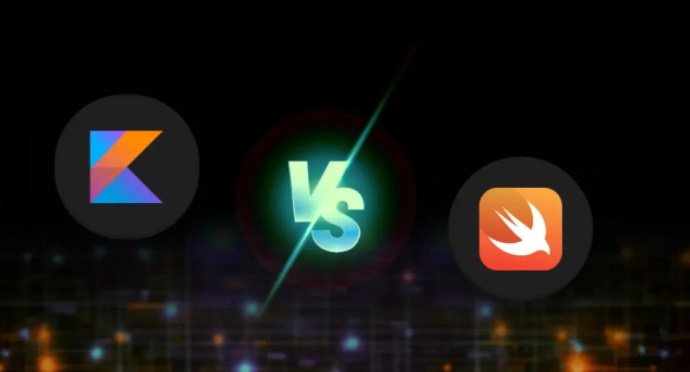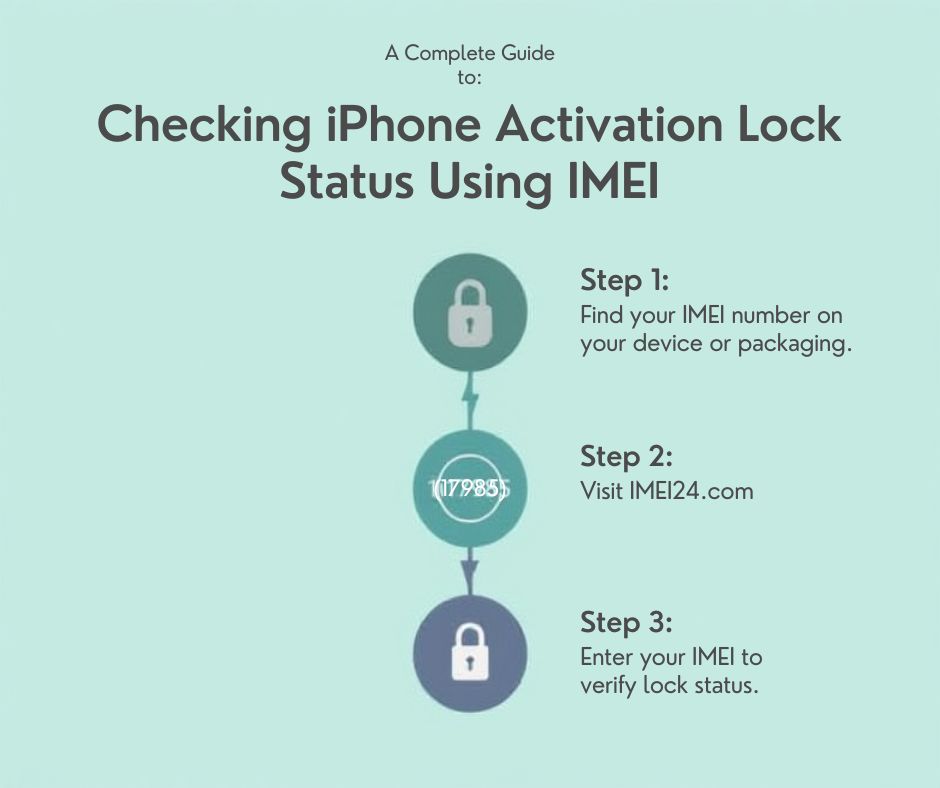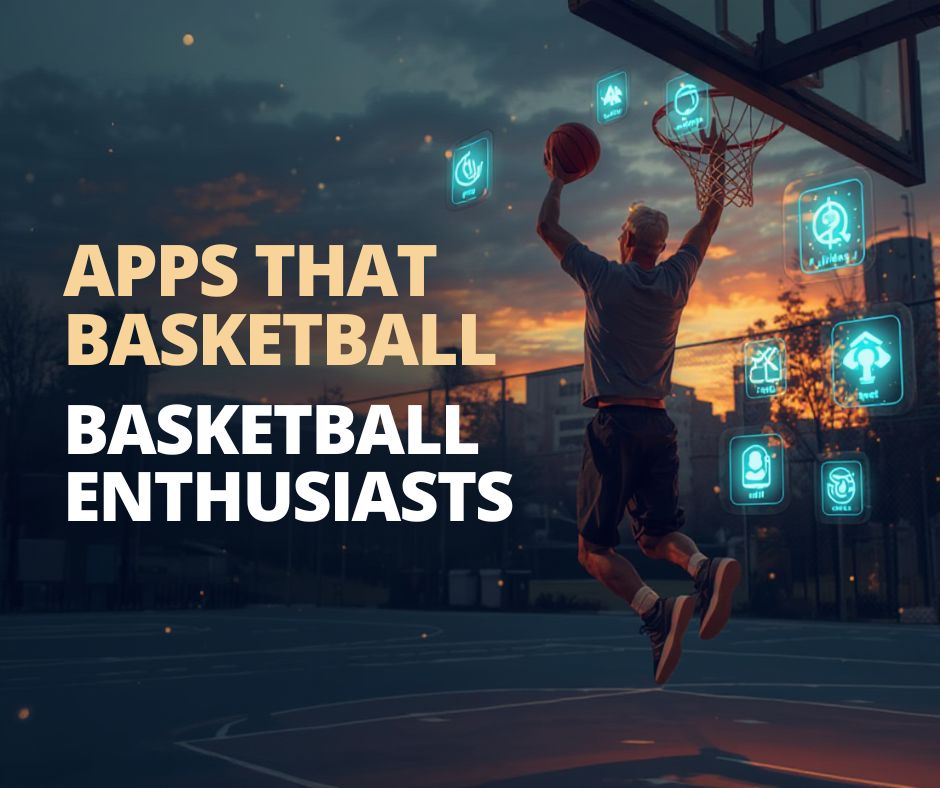Do you want to transfer your data from Android to iPhone? Tutorial
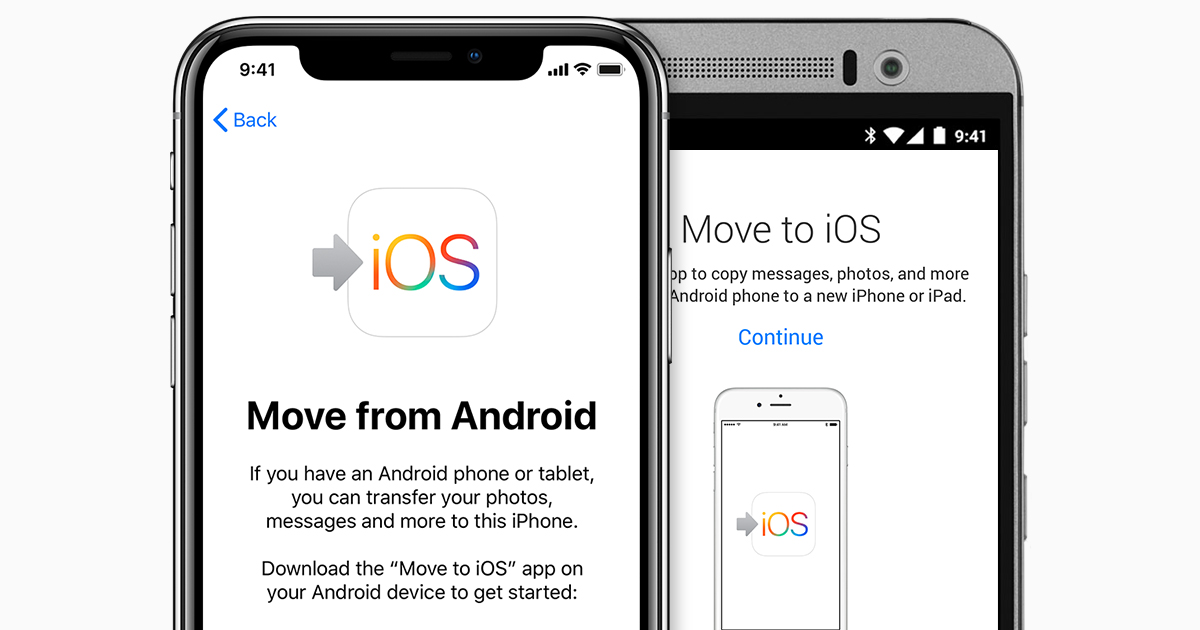
Do you want to transfer your data from Android to iPhone? That is how
Has your rich uncle died and now you've got the dough to party? Or do you have enough of Android's bazillion versions of OS? Whatever the reason, you might sometimes want to move your data from one device to the other. It is not that hard, too, that is how you do this:
Apps:
1. Easy enough. Just open App Store and download the app you want.
Documents:
1. Turn on the App Store on Apple device. Download and install apps Pages, Numbers and Keynote.
2. Connect the Android device to the PC. Find Documents folder.
3. On the PC, turn on the iTunes app. Synchronize documents with Appe device.
E-books and PDF files
1. Connect the Android device to the PC. Find the files that you want to move.
2. Move them to the PC folder.
3. Disconnect the Android device, connect the Apple device.
4. On the PC, turn on the iTunes app. Synchronize E-books and PDF files. They should now move into the Books app.
Music:
1. Connect the Android device to the PC. Find the Music folder.
2. Select the songs that you want to transfer and move them into the PC folder.
3. Disconnect the Android device, connect the Apple device.
4. Move the songs that you chose into either the Music or iTunes app.
5. Select the Apple device and select the option Music.
6. Now select the option Synchronize.
Pictures and videos:
1. Connect the Android device to the PC. Find the folder DCIM > Camera. This is where the files are.
2. Install the Android File Transfer app on your PC. Open it. Go to the DCIM > Camera folder.
3. Select the files that you want to transfer and move them into the PC folder.
4. Disconnect the Android device, connect the Apple device.
5. Turn on the iTunes app on your PC. Synchronize the files with Apple device.