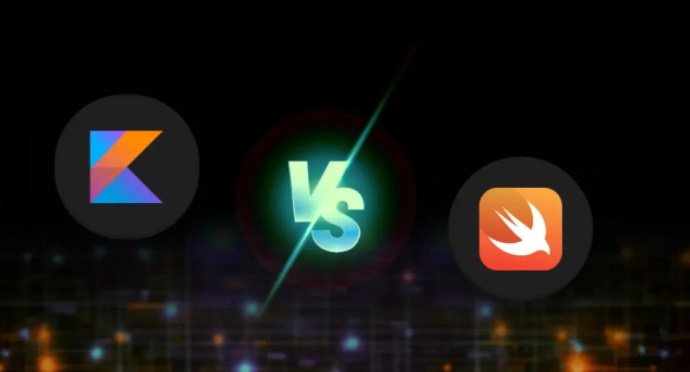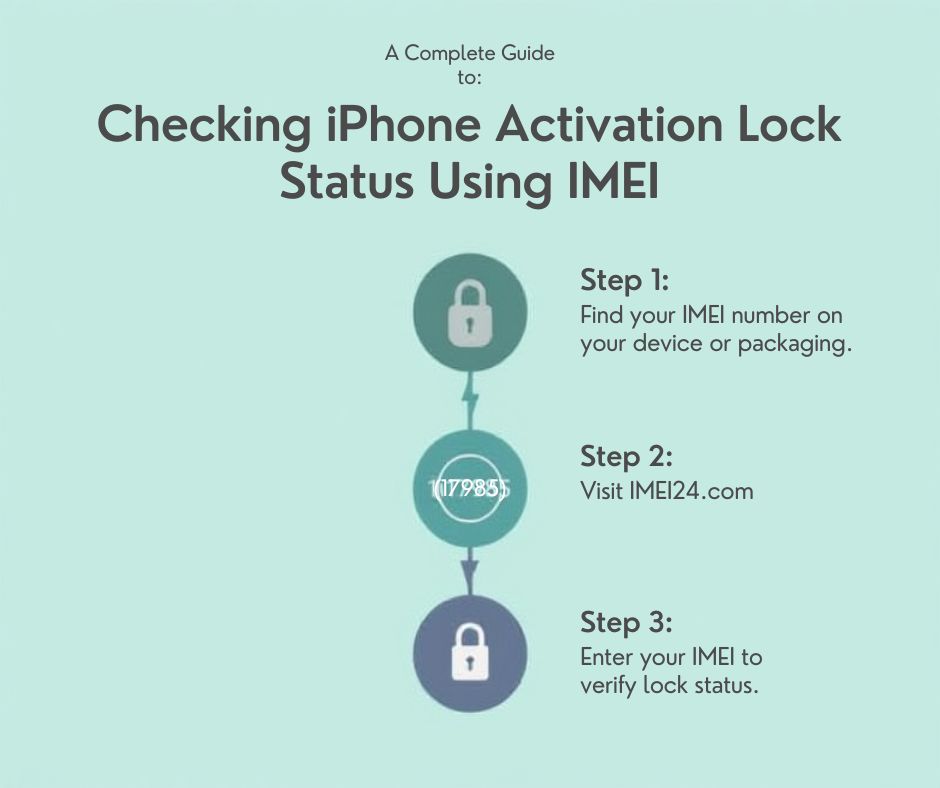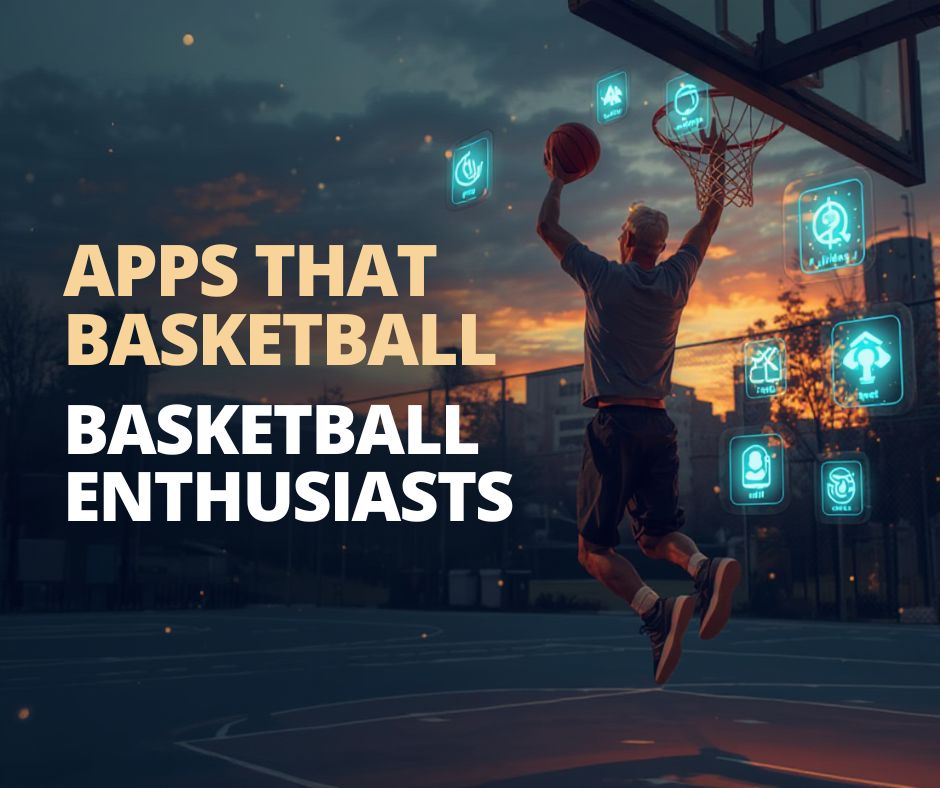Apple serial number (SN), what is it and where to find it ?
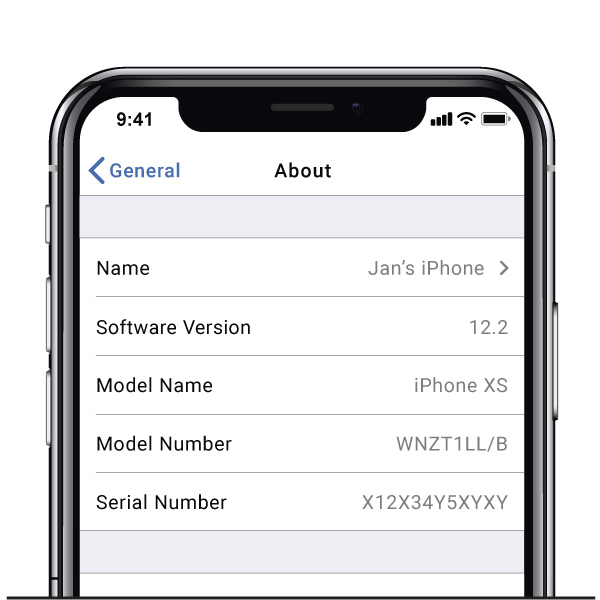
We all know the great amazing giant of electronics called Apple. The company creates great products like iPhone, Macs, iPads and
many more. Like all other companies, Apple lets you identify their products thanks to a serial number.
What is a serial number and how to find it on your Apple device? It is really easy.
Serial numbers in Apple devices are a 12-character alphanumeric sequences that can tell you if you own a original Apple product or not.
They can be used to check the status of your warranty, or when you want to repair your device.
Where to find your serial number?
In general Apple products can have the serial number in a couple of different places:
- surface of your device.
- in the system by going to the settings than general and about the device.
- in case of Mac you can go to Apple menu and click on About this Mac.
- if your device has a sync function, you can find the serial number by using Finder or iTunes.
If you don't have your device with you for any reason, you can find the serial number on the label on the box of your device, or on the receipt you got when you bought the device.
Ok now lets focus on each product and show you where to find the IMEI number exactly.
iPhone, ipad or iPod TOUCH
- Go to your device settings, general and about the device.
- iPads and iPods have a sticker on the back where you can find the serial number, iPhones have the sticker on the original box.
- use Finder or iTunes. In order to use any of these apps you need to connect your device to your Mac with a cable.
Click on Finder app in the new Mac models or iTunes in the older ones. In Finder you click on general section and in iTunes you go to summary.
For iPhones you click on the phone number connected to your device, which will show you the serial number.
If you don't have your device with you
- you can find the serial number by going to appleid.apple.com. Next log in with your Apple ID and go to the devices section. Click on the device you own and the serial number will appear.
- the same can be done by log in with your Apple ID and click on your data, you will see all devices that are connected to your account.
APPLE WATCH
In order to get a serial number on your watch you do the following things:
- go to the device settings and click about the device.
- use your iPhone and click the Apple watch app. Go to my watch than general and about this device.
- the serial number can be also found on the watch case.
In the first model the number can be found on the back of the device. In newer models the number can be found by removing the watch strap and checking next to the hole for the strap.
iPOD
- iPods have their serial number on the back of their case, or under the clip.
- the serial number is on the main screen when you click on settings, general about the device.
- if you own the original box, you can find the serial number on the label next to the bar code.
Apple TV
- go to settings, general and about the device.
- you can do the same with the TV remote by going to settings, remote and devices and than remote.
- check the label under the device.
- you can use your Apple ID to check your Apple TV serial number as well. Log in to your Apple account and click on the Apple TV that is connected with your account.
- the serial number is written on the label of the original box.
Home Pod
- the serial number for your Home Pod can be found on the bottom of your device.
- use your iPhone, click on the Home app or iCloud account, scroll down and find the Home Pod serial number.
MAC
Depending on your Mac model you can use a couple of different instructions to find the Serial Number (SN).
- if you own the original packaging you can find the number on the label on the box.
- turn on the device and click on Apple menu in the upper left corner of your screen and choose this Mac.
- on the bottom of the Mac device you will have a label with the serial number next to the regulatory compliance.
AIRPODS
- on your iPhone go to settings and bluetooth, click on your Airpods and a small letter I to get all information about your device.
- the serial number can be also found on the lid of the charging case for your Airpods.
- if you still have the original box, you can find the serial number on the label on the box as well.
BEATS
In general you can find Beats devices serial codes either on the box of the original device, or on the device itself. The serial number can be found in a couple of places depending on the model.
We will give you a couple of examples
- the serial number can be found on the slider when you expand the headphones either on the left or right earcup.
- it can be written on the attached cable, or the control module as well as inside a charging case.
- speakers have the Serial number in front on the rubber strip or in the back when you pull of the rubber strip.
- when you connect a Beats product to your Apple device, you can go to the settings, general, about and click on your Beats product to get the serial number.
If you find you Apple Serial Number, you can check all Apple device details on Apple Serial number Checker.
How to check Apple warranty ?
1. go to Apple warranty Checker
2. type your Apple Serial Number
3. after 10 seconds you will get full Apple SN info.
Exemple of Apple warranty info
Serial number : G6TxxxxxxD5M
Model : iPhone 12 Pro Max
Capacity : 256GB
Color : Pacific Blue
Name : A2412
Identifier : iPhone13,4
Network : GSM/CDMA/5G
Type : Cellular
Replaced : NO
Activated : YES
Estimated Purchase Date : 2021-01-29
Phone age : 0 year(s) 0 month(s) 3 day(s)
Warranty end : 2022-01-28
Warranty status : Limited Warranty
Warranty days left : 359
Repairs and Service Coverage : Active
Phone Tech support : 2021-04-29
AppleCare plan : Not active
Loaner : N