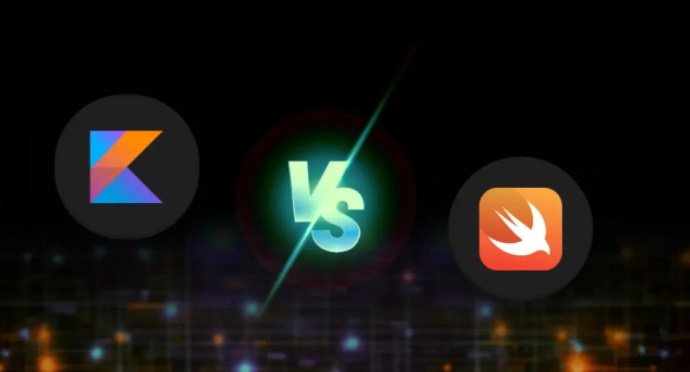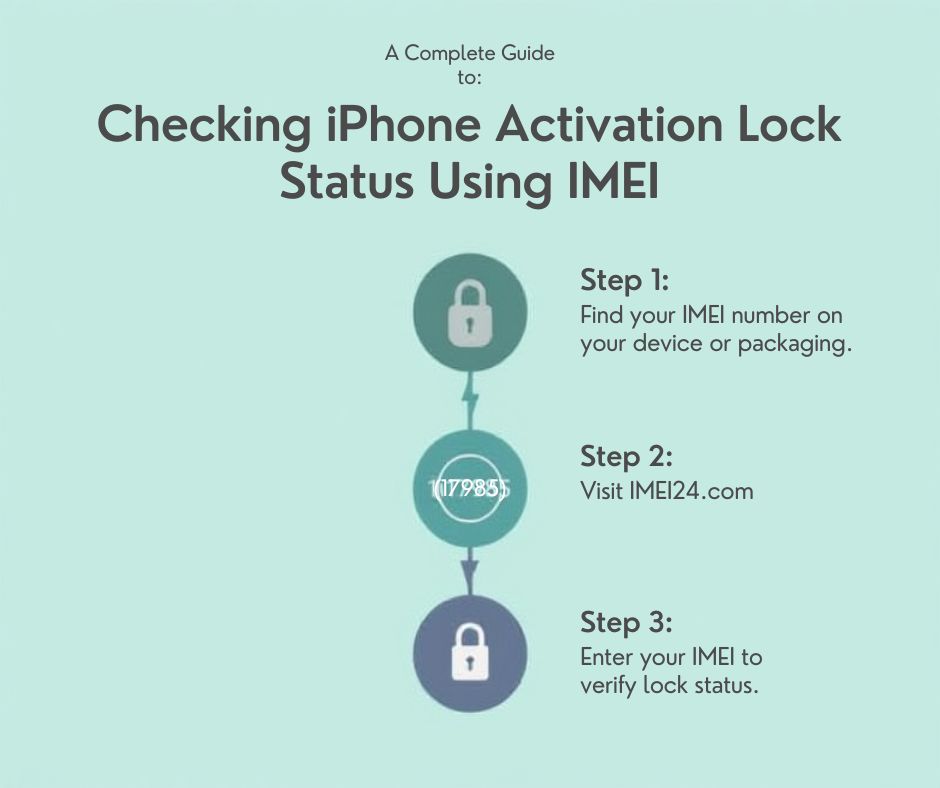Phone data backup or how to save your precious settings and data?
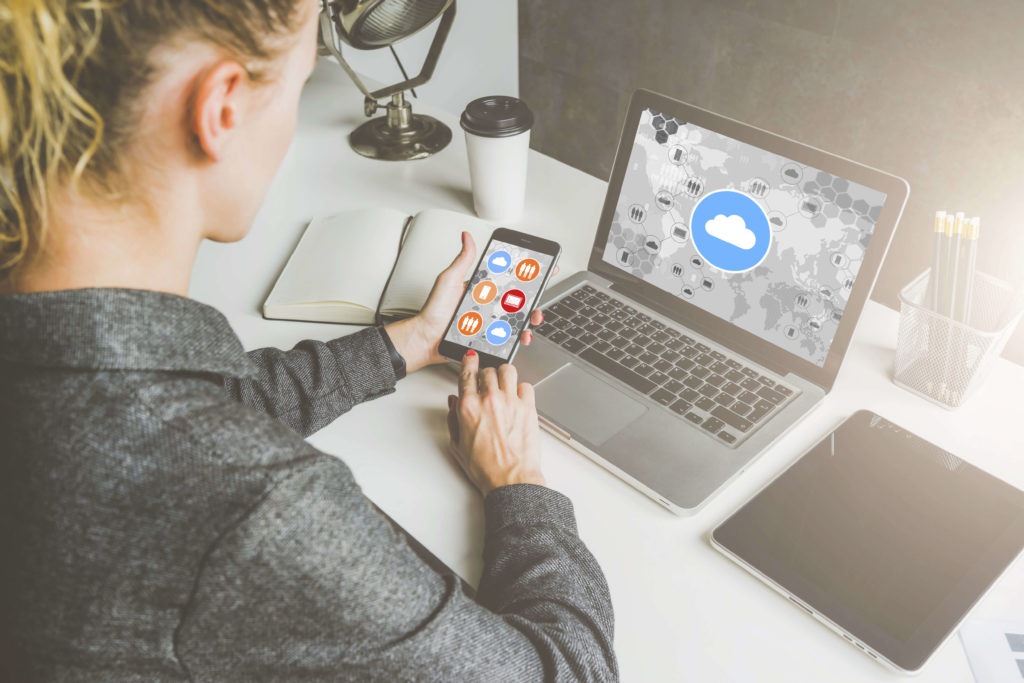
Smartphones are delicate instruments. Sit on one, leave it out in sun, throw it against the wall in rage upon hearing PewDiePie's annoying voice once more, and your phone will break like a nut. When the phone breakes, all the data that it held is also often lost. Seeing how many of informations on your phone, from call numbers to cat pictures, are invaluable, it would be good to be able to create a backup copy of that data. Luckily for you, that is an option, and a relatively easy one as ell. Exact methodology depends on the phone model and operating system used:
Android OS:
1. Go to Settings.
2. Now go to Copy and delete files.
3. We turn on the Backup option.
4. We initiate creating a backup.
5. Now add your Google account (same login and password you use for, for example, Gmail).
6. In order to backup your pictures or music, go back to Settings and select either Google Pictures or Music.
7. Find and select the Backup & synchronize option.
iOS:
1. Connect to the internet.
2. Go to Settings > Name and second name.
3. Select the Backup in iCloud option.
4. And now select the Create backup now option.
It is worthwhile to do these backup copies every once in a while. You never know when your phone might go up in smoke.